Keyowrds Driving Traffic
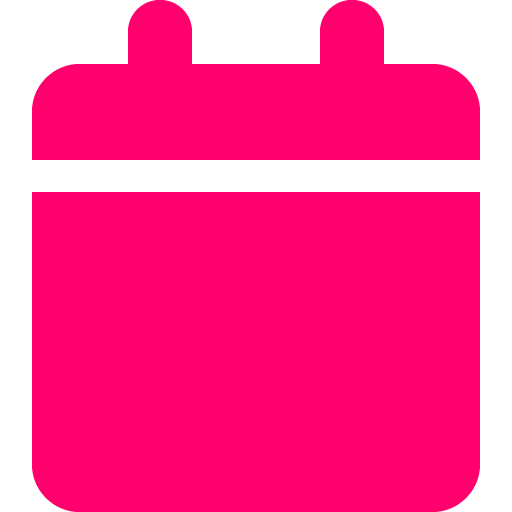
Last updated: July 14, 2025
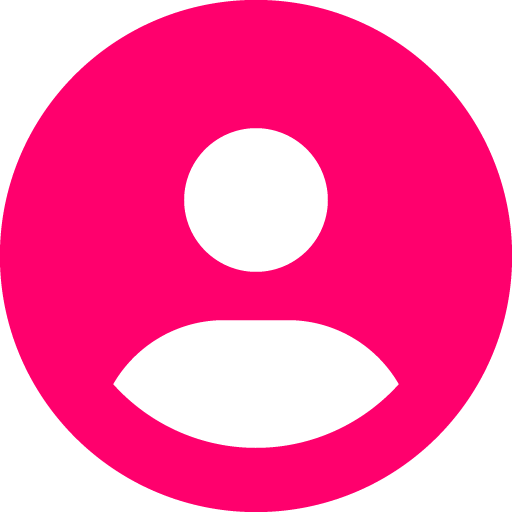
Updated by: Ruan Marinho
What it is
Keywords Driving Traffic shows which search terms are bringing the most visitors to your website. It connects keyword-level performance data with estimated impressions, clicks, and conversions, making it easy to understand what content is ranking—and what’s delivering results. This helps teams focus on optimizing or expanding content that’s already working.
How to use it
- Go to the Keywords Driving Traffic section in your SplashDash dashboard.
- Enter the domain you want to analyze.
- Click Submit to view keyword data.
- Review top keywords by clicks, traffic, and landing page.
- Share the report for use in campaign optimization or reporting.
When to use it
SEO content audits
In your sales process
Content planning
New client strategy
Branded search monitoring
For Marketing & Agency Use
This report pulls keyword-level traffic and ranking data directly from organic search results. It helps agencies identify what's working today and where the biggest organic opportunities are. When presenting to clients, use this data to explain which topics or services are pulling in the most traffic—and how future content can support or expand those gains. It’s a key part of showing value and guiding SEO strategy.
Frequently asked questions
What inputs are required to run the report?
You just need to enter the domain and SplashDash does the rest.
How can I use this report in a sales call or pitch?
This report helps you show prospects exactly which keywords are already bringing traffic to their site—and how much opportunity they’re missing. It instantly positions you as the expert who understands both what’s working and what’s being left on the table.
Can I filter branded vs. non-branded keywords?
Yes. You can filter by branded/non-branded, keyword tags, showing you the terms that are valuable outside of your brand.
How current is the data?
Keyword data updates upon your input so it is always fresh.
What does it mean if most keywords are in the “Not Top 10” group?
It means the business is showing up on Google, but not high enough to drive consistent clicks. That’s a huge opportunity to pitch content, on-page SEO, or link-building to move them up the rankings.
Can I use this to identify SEO quick wins?
Yes. Look for keywords ranked in positions 4–10 with decent volume. A bit of content optimization or a backlink or two could push those into the top 3, where most clicks happen.
What if my prospect has zero high-ranking keywords?
This is a great starting point to pitch foundational SEO—keyword strategy, technical fixes, or local content to help them enter the rankings for relevant terms in their niche.
How do I explain the value of these rankings to non-technical clients?
Use the estimated visitor numbers. For example: “This keyword brings you 20 visits/month just by showing up in search. Imagine what would happen if we 10x’d that with stronger positioning.”
Can I see which pages are ranking for each keyword?
Yes. The “View” button next to each keyword lets you see the exact page driving traffic, which is helpful for audits and content mapping.
What if multiple keywords point to the same page?
That means the page is ranking for variations—this can be great for SEO. Use it as a case study of what works, and apply the same structure to other service pages.
How do I explain competition score or difficulty to clients?
The “Easy,” “Medium,” or “Hard” tags help you set realistic expectations. Show clients where you can move fast (easy keywords) and where you’ll need time and investment (harder ones).
How often should I revisit this report with my clients?
Monthly or quarterly. It’s perfect for progress tracking, planning new content, or setting fresh priorities—especially for SEO retainer clients.
See an example
Explore a live example of the report to understand its capabilities and interface.

