Keyword Trend Comparison
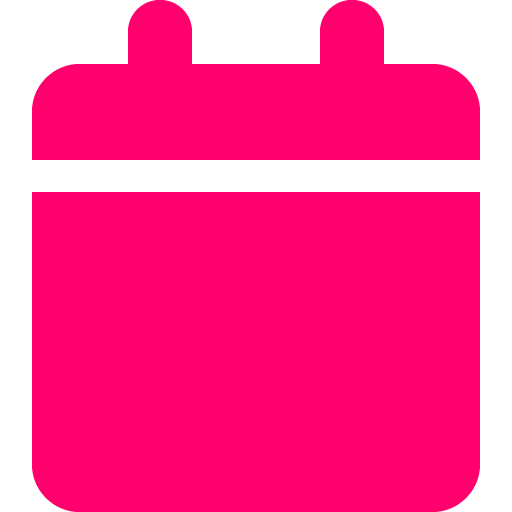
Last updated: July 14, 2025
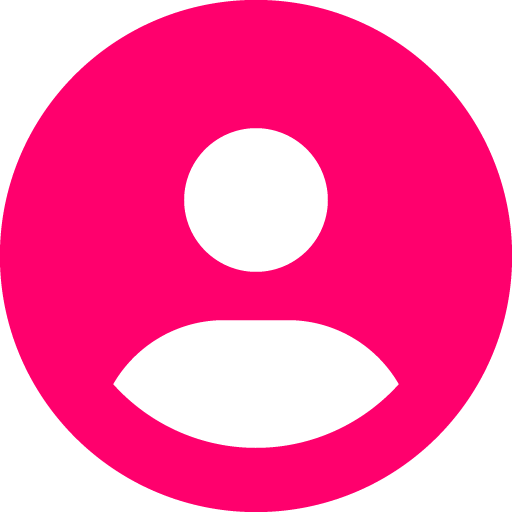
Updated by: Ruan Marinho
What it is
Keyword Trend Comparison shows how multiple keywords perform over time, helping marketers and agencies spot rising opportunities, seasonal interest, or shifts in search behavior. The tool compares trends across search volume, clicks, impressions, and CPC, visualized in side-by-side graphs and charts. It’s especially useful for planning content, adjusting paid strategy, and presenting clear keyword movement in client reports.
How to use it
- Go to the Keyword Trend Comparison section in your SplashDash dashboard.
- Enter a keyword category you wish to analyze.
- Click Submit to generate the trend analysis.
- Review trend lines, seasonality patterns, and keyword-level metrics like impressions and clicks.
- Use filters to isolate specific terms or performance ranges.
- Share the report for use in SEO strategy or campaign planning.
When to use it
Content planning
Seasonal campaign prep
Paid search budgeting
Competitor keyword targeting
Reporting keyword growth
For Marketing & Agency Use
This report pulls keyword data from live and historical sources to map search behavior across time. It helps agencies present search intent and keyword value in a clear, visual way. When showing it to clients, focus on keywords gaining momentum, dips in search interest to adjust spend, and seasonal trends that affect timing. It’s a strong way to tie keyword strategy to actual audience demand.
Frequently asked questions
What inputs are required to generate this report?
Just a keyword and SplashDash will do the rest.
What outputs does the report include?
- Highest-traffic months for each keyword
- Long-term interest decline or growth
- Seasonal demand cycles
- Relative interest between keywords in a niche
How do I choose which keywords to compare?
Start with the core service or product your client offers, then use related terms, long-tail variations, or geographic modifiers. For example, “wedding venues,” “vineyard tours,” or “vineyard events” if you’re working with a winery.
What timeframe should I select—1 year, 5 years, or 10 years?
Use 5 years to spot reliable seasonal trends and long-term interest. Use 1 year if you're only interested in short-term spikes or recent changes.
Can I use this report to justify a drop in traffic?
Yes. If search volume for a key term is seasonally low, this report helps show that the dip is market-driven, not performance-related, which is powerful for retention conversations.
How does this help me close new clients?
It gives you a way to visualize demand and educate prospects. Showing when and how people search builds instant credibility and helps you time campaigns more effectively.
Can I use this to plan my client’s content calendar?
Definitely. Use historical peak months to publish 2–3 months ahead of expected demand. For example, blog about “fall vineyard tours” in July or “holiday event spaces” in September.
Can I export or share this report?
Yes. Each report has a shareable link and export option, making it easy to include in sales decks, onboarding reports, or monthly updates.
What does the trend line tell me that volume alone doesn’t?
The trend line helps you spot patterns—like seasonal interest or sudden shifts in demand. It’s great for explaining what’s happening beyond static monthly volume.
Can I compare my client’s brand name to generic keywords?
Absolutely. Compare branded keywords (like “Smith Winery”) against generic terms (“vineyard tours”) to see how well their brand is growing in search.
Is this report only useful for SEO?
Not at all. It's also helpful for PPC planning, social content timing, and event marketing—anywhere you want to align messaging with peak interest.
See an example
Explore a live example of the report to understand its capabilities and interface.

